Scan Me!
Version 1.2.1.x
01 Installation How to install TipTicker 1.2.1.x
After you have
the actual version of TipTicker, you doubleclick on the setup file to start the installation process. This process is straight forward and there is no difference with other installation wizards for other software.
The first popup asks you if you want to install TipTicker. If you are sure you want to proceed, then click on Yes.
Setup comes with the application, necessary system files, some sample pictures and 2 TTDesigns.
The installation process registeres and links files with the extension .TTDesign with TipTicker.
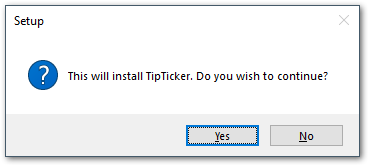
Next screen is the welcome screen of the setup wizard.
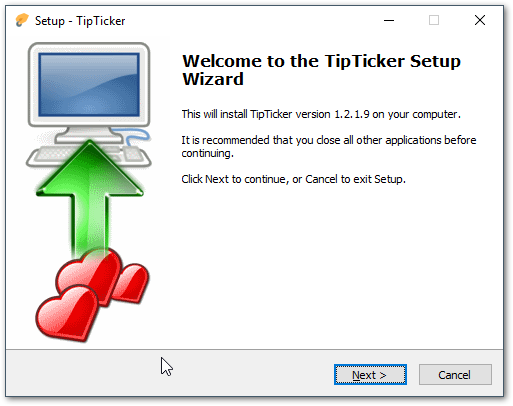
Before you can install TipTicker (even in test mode) you need to read and understand the End-User License Agreement. Nothing dangerous, just accept our conditions and select "I accept the agreement" and click on Next.

Select the destination location on your system. Under normal circumstances you should accept the suggested folder. It is part of your system folders.
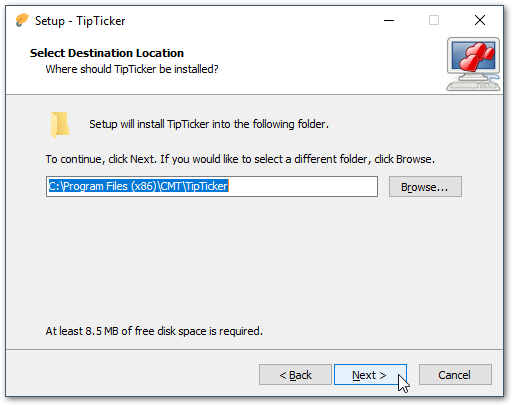
This is the suggested folder in your Windows Start Menu. for simplicity we suggest CMT. You can name it as you like.

One additional task to select from, decide if you want to have desktop icon created.
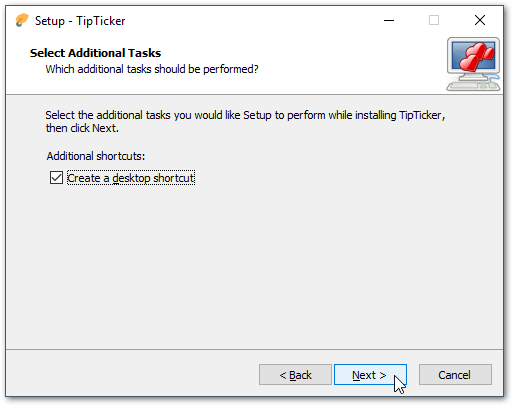
Ready to install. The setup wizard has now collected enough information to stat the installation process. This is the summary. After clicking on Install, the installation process starts.
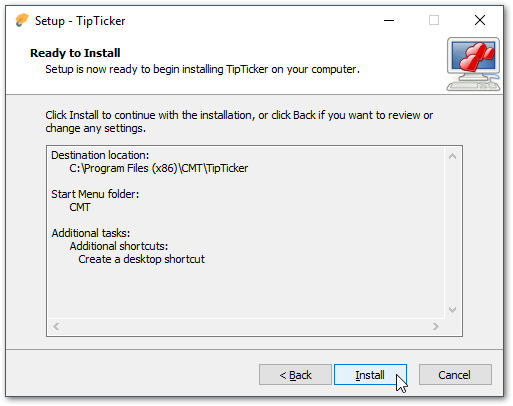
Wait a few seconds while the wizard performs the installation. Progress is shown by a progress bar.

After successful installation you can leave the setup wizard. Click on Finish to exit setup.
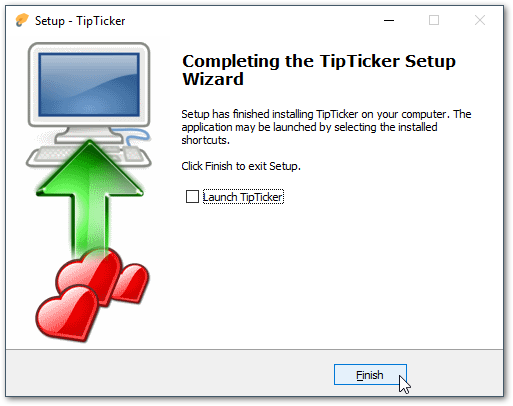
If you have decided to create a desktop icon you will find it on your desktop on the next free location. The Icon looks like the one marked with the red frame in the image below.
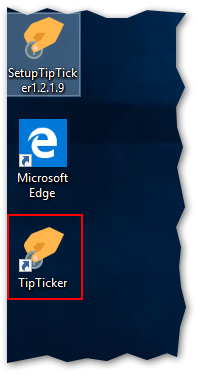
Find TipTicker in the CMT folder in your Windows Start Menu. Here you fill find also a link to our website. If you decide to uninstall TipTicker you can do so by clicking on the "Uninstall TipTicker" link.
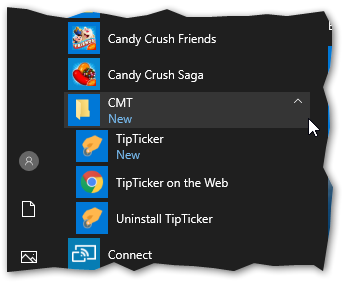
If you get prompted by this popup, please click on Yes to allow the installation of TipTicker. The cause is that we do not digitally sign our Software with a certificate. There is no problem with our software. TipTicker is 100% free of viruses (even Corona ;) ), has no backdoors, does not report back any information about you or the usage to our systems and fully respects your privacy.
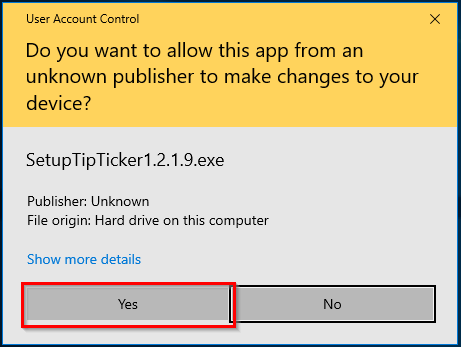

 English (United Kingdom)
English (United Kingdom)  Español (España)
Español (España)  Deutsch (Deutschland)
Deutsch (Deutschland)  Français (France)
Français (France)