Scan Me!
Edit Events
Overview
In Designer Options you can edit the settings of the events. This is done by adjusting the settings on the following screen. You find it in TipTicker if you follow this menu path:
Options ==> Design Options ==> select tab "Edit Events"
The areas of interest are marked with a referencing number in a red dot. All following numberings refer to these dots. Where needed a special chaper describes the setting in detail.
This is the most complex area of a TipTicker design. It is essential to understand this to get a TipTicker design with full functionality.
The concept of events enables TipTicker to trigger the display of images, control animations, play sounds etc.
There are several rules available to select from:
- Tip Rule --> reacts on the amount of tokens in a tip.
- Room Rule --> reacts on room entry or room leave of a user.
- Counter Rule -->
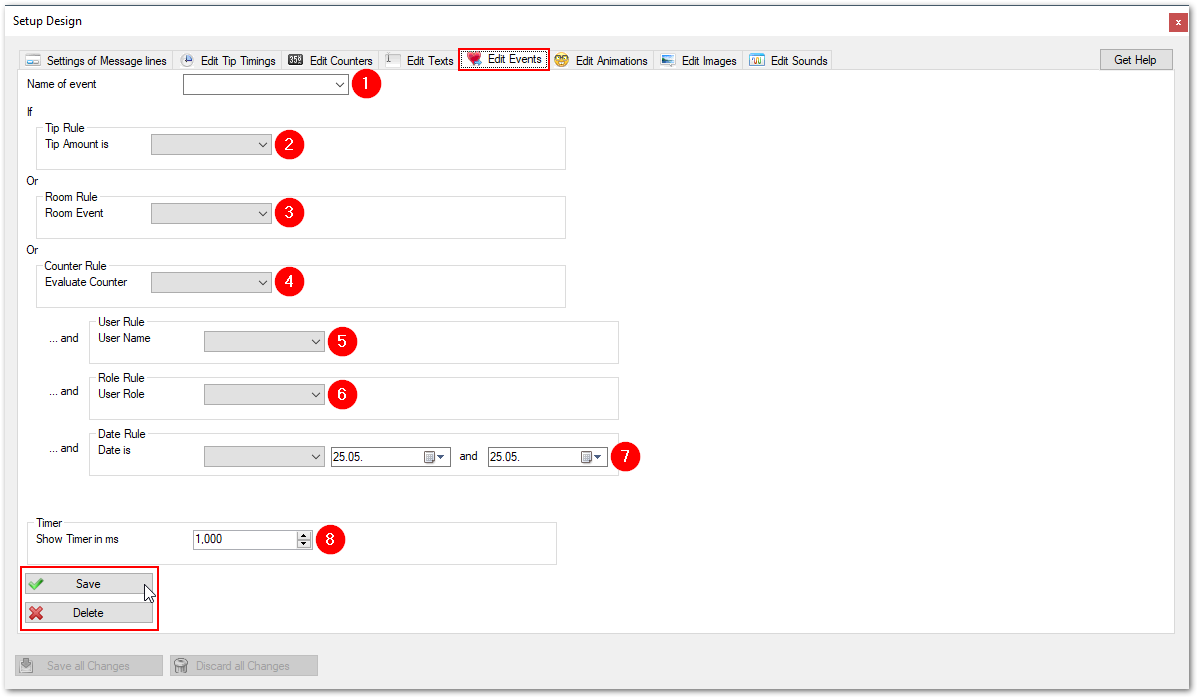
Events are the central point of control. To make it more understandable here the easiest and most common event:
A guest tips you the amount of 15 tokens.
To react on this tip it is necessary to specify an event which reacts on the amount of tokens in a tip.

 English (United Kingdom)
English (United Kingdom)  Español (España)
Español (España)  Deutsch (Deutschland)
Deutsch (Deutschland)  Français (France)
Français (France)